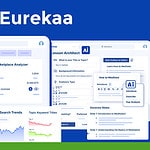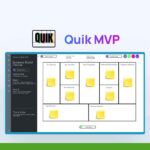In the digital age, automation is the secret sauce that helps businesses and individuals maximize productivity and streamline their workflows. If you’re tired of manually doing time-consuming and repetitive tasks every day, it’s time to embrace the future with Google Sheets automation. This article is your comprehensive guide to understanding and implementing logic sheets to save time, reduce the chance of human error, and boost productivity. Whether you’re a Google Workspace veteran or new to the platform, you’ll discover how to use logic sheet to automate your spreadsheet, integrate with popular third-party services, and transform your data-processing skills to a new level. Read on to unlock the full potential of your spreadsheets!
Article Outline
- What Is a Logic Sheet and How Can It Revolutionize Your Workflow?
- Why Automate Your Spreadsheet with Google Sheets?
- The Basics of Google Sheets Automation
- Setting Up Your First Automation Workflow
- How to Use Logic Sheet to Save Time and Reduce Errors
- Integrations and APIs: Expanding the Utility of Google Sheets
- Google Sheets Automation Tool: A Lifetime Deal Worth Investing In?
- Automating Repetitive Tasks in Google: A Real-Life Scenario
- Access to Logic Sheet: How to Get Started
- Save At Least Dozens of Hours Every Week with Advanced Automation Techniques
1. What Is a Logic Sheet and How Can It Revolutionize Your Workflow?
A logic sheet is essentially a Google Sheets add-on that helps you automate your work by setting up triggers and actions based on the data in your spreadsheet. This automation tool transforms your spreadsheet into a dynamic platform capable of performing tasks automatically, such as sending email notifications or Slack messages when your spreadsheet is edited. By automating these repetitive tasks, you can streamline your workflow and focus on more strategic tasks.
2. Why Automate Your Spreadsheet with Google Sheets?
Google Sheets is a powerful tool for anyone who uses data. With its built-in features and the ability to add custom logic sheets, Google Sheets becomes a hub for productivity. Automating your Google Sheets can save you time every day, reduce the risk of human error, and allow you to extract meaningful insights from your data without getting bogged down in the details.
3. The Basics of Google Sheets Automation
To begin with automation in Google Sheets, you need to understand the fundamentals of automation workflows. An automation workflow consists of a trigger and one or more actions. The trigger is the condition that initiates the automation, and the actions are what the automation performs. Google Sheets allows you to set up these workflows to let logic sheet handle tasks such as data entry, email alerts, and much more.
4. Setting Up Your First Automation Workflow
Setting up your first automation workflow in Google Sheets is easy. First, you must define the conditions under which an automation workflow should run. Then, you select the actions you want to be performed when those conditions are met. For example, you can set up an automation workflow to send an email notification or send a Slack message when a specific column in your spreadsheet is updated.
5. How to Use Logic Sheet to Save Time and Reduce Errors
Using logic sheet to automate your spreadsheet can save you a significant amount of time and reduce the chances of errors that come with manual data handling. You can use logic sheet to set up triggers that automatically update data, send out communications, or even integrate with other software. This means you can automate the boring stuff and find more time for work that requires your unique expertise.
6. Integrations and APIs: Expanding the Utility of Google Sheets
One of the biggest advantages of using a logic sheet in Google Sheets is the ability to integrate with APIs and other services, such as HubSpot or Slack. By doing so, you can automate data exchange between Google Sheets and these services, creating a seamless automation workflow that can handle complex tasks without manual intervention.
7. Google Sheets Automation Tool: A Lifetime Deal Worth Investing In?
When considering a Google Sheets automation tool, you might come across lifetime deals, such as those offered on platforms like AppSumo. These deals can be an excellent investment for anyone looking to enhance their productivity by automating repetitive tasks in Google Sheets. However, it’s important to evaluate the utility and features of the tool to ensure it meets your specific needs.
8. Automating Repetitive Tasks in Google: A Real-Life Scenario
Imagine you’re responsible for managing a project where you need to track progress and communicate updates regularly. With Google Sheets automation, you can set up a workflow to automatically send updates to team members via email or Slack whenever a task’s status is changed in your spreadsheet. This not only saves time but also keeps everyone informed in real-time.
9. Access to Logic Sheet: How to Get Started
To get started with using logic sheet in Google Sheets, you’ll need to add the logic sheet add-on to your Google Workspace. Once installed, you can access a range of pre-built templates or create custom automation workflows that fit your specific needs. Learning how to use logic sheet can take your spreadsheet game to a whole new level.
10. Save At Least Dozens of Hours Every Week with Advanced Automation Techniques
By mastering advanced automation techniques in Google Sheets, you can save dozens of hours every week. This involves setting up complex triggers, using merge tags to refer to dynamic data, and creating multi-step workflows that can handle a variety of tasks. With practice, you can automate almost any repetitive task in Google Sheets, giving you more time to focus on what’s truly important.
Summary of Key Points
- Embrace Automation: Utilize logic sheets to automate repetitive tasks in Google Sheets and increase efficiency.
- Time Savings: By automating your spreadsheet, you can save at least several hours each week.
- Reduce Errors: Automation helps minimize the chance of human error, ensuring data accuracy.
- Integration Capabilities: Expand the utility of Google Sheets with API integrations and third-party services.
- Invest Wisely: Consider lifetime deals for automation tools but evaluate their features and benefits carefully.
- Real-Life Applications: Use automation to streamline communication and project management tasks.
- Easy Access: Add the logic sheet add-on to your Google Workspace to start automating.
- Advanced Techniques: Learn advanced automation workflows to further enhance productivity and save time.
By integrating logic sheets into your Google Sheets, you can transform your spreadsheets into powerful automation tools that save your time and boost productivity. With the right setup and understanding, the possibilities are endless.