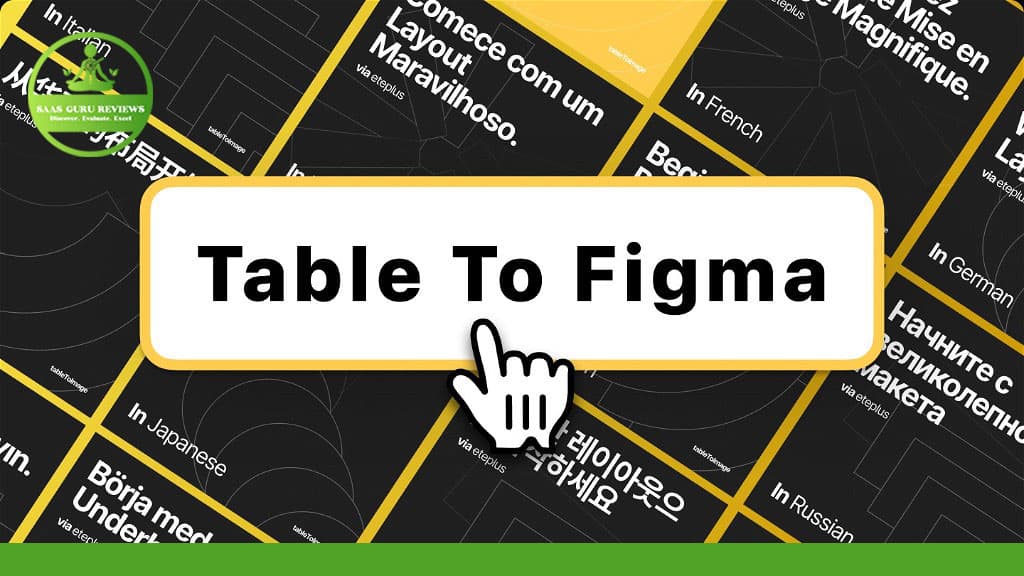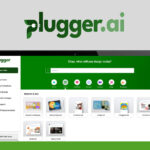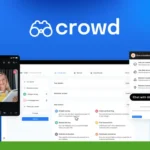Creating tables in Figma can be a game-changer for designers and developers alike. This article will guide you through the process of creating tables in Figma, making it easier for you to manage and update your table data efficiently. Whether you’re new to Figma or an experienced user, this guide will provide valuable insights to enhance your user experience. Read on to discover how to create a table in Figma, utilize plugins, and ensure data privacy protection.
Outline
- Why Create Tables in Figma?
- How to Create a Table in Figma
- Using Plugins to Enhance Table Creation
- How to Resize Tables in Figma
- Managing Columns and Rows
- Adjusting Font Size and Style
- Incorporating Table Components
- Ensuring Data Privacy Protection
- Getting Feedback and Support
- Syncing Table Data with External Sources
Why Create Tables in Figma?
Creating tables in Figma offers several advantages for UI/UX designers. Figma’s collaborative environment allows multiple team members to work on the same project simultaneously, making it easier to manage and update table data. Additionally, Figma’s design system capabilities enable you to create reusable table components, ensuring consistency across your projects. By using Figma, you can streamline your design process and improve the overall user experience.
How to Create a Table in Figma
To create a table in Figma, start by selecting the area you would like to be used as the source data. You can manually create tables by adding rows and columns, or you can use plugins to automate the process. Ensure that you include a table header to define the structure of your table. Once you have created the table, you can customize it by adjusting the column width, font size, and other design elements.
Using Plugins to Enhance Table Creation
Plugins can significantly enhance your table creation experience in Figma. There are several plugins available in the Figma community that can help you create tables easily. For example, the “Table Creator” plugin allows you to generate tables with just a few clicks. You can also use plugins to sync table data from external sources like Google Sheets or Airtable, ensuring that your table data is always up-to-date without manually importing it.
How to Resize Tables in Figma
Resizing tables in Figma is a straightforward process. You can resize the table by selecting the table components and dragging the edges to adjust the size. Additionally, you can resize individual columns and rows to fit your design requirements. By resizing the table, you can ensure that it fits seamlessly into your overall UI design.
Managing Columns and Rows
Managing columns and rows is an essential aspect of creating tables in Figma. You can add new columns and rows by duplicating existing ones or by using plugins to automate the process. Ensure that you maintain a consistent number of columns and rows to achieve a balanced table layout. Additionally, you can customize the column width and row height to enhance the readability of your table data.
Adjusting Font Size and Style
Adjusting the font size and style is crucial for creating visually appealing tables in Figma. You can change the font size by selecting the text layer inside the cell component and adjusting the properties in the right-hand panel. Additionally, you can customize the font style to match your design system, ensuring a cohesive look and feel across your project.
Incorporating Table Components
Incorporating table components can help you create reusable and consistent table designs in Figma. By creating separate components for table headers, rows, and cells, you can easily update your table data without affecting the overall design. Additionally, using table components allows you to maintain a consistent design system, improving the overall user experience.
Ensuring Data Privacy Protection
Data privacy protection is a critical consideration when creating tables in Figma. Ensure that you prioritize the privacy of your table data by using secure plugins and following best practices for data management. Additionally, be mindful of the data you include in your tables, avoiding sensitive information that could compromise user privacy.
Getting Feedback and Support
Getting feedback and support is essential for improving your table creation process in Figma. Feel free to contact the Figma community for assistance or to share your experiences. You can also reach out to plugin developers for support if you encounter any issues. By seeking feedback, you can continuously improve your table designs and enhance the overall user experience.
Syncing Table Data with External Sources
Syncing table data with external sources like Google Sheets or Airtable can help you keep your table data up-to-date without manually importing it. You can use plugins to sync table data automatically, ensuring that your tables always reflect the latest information. This can be particularly useful for projects that require frequent data updates, such as dashboards or reports.
Summary
- Creating tables in Figma offers several advantages for UI/UX designers.
- You can create tables manually or use plugins to automate the process.
- Resizing tables and managing columns and rows are essential for achieving a balanced layout.
- Adjusting font size and style can enhance the readability of your table data.
- Incorporating table components ensures consistency and reusability in your designs.
- Prioritize data privacy protection when creating tables in Figma.
- Seek feedback and support from the Figma community to improve your table designs.
- Syncing table data with external sources can help you keep your tables up-to-date.
By following these tips, you can create tables in Figma easily and efficiently, improving your design process and enhancing the overall user experience.